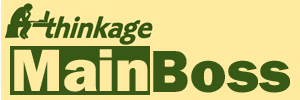Known Problems in MainBoss Basic 2.9
This web page lists problems known to affect certain versions of MainBoss 2.9.
@Requests Must be Able to do Reverse Lookup on POP3 Address
The @Requests service must be able to do a reverse lookup operation on the IP address specified for POP3. Typically, this means that there must be a working DNS address associated with the IP address.
Error in Command Line Help
If you use the mboss.exe command in a command prompt window, there are several contexts in which it shows a help file describing the command line options. The file shows an option of the form */MZH. The * should not be present; the option is just /MZH.
Printing Multiple Copies of Reports on Windows 7 and Vista (MainBoss 2.9 Update 8 and earlier)
Due to a change of behavior in Windows 7 and Vista, older versions of MainBoss Basic will print too many copies if you ask for multiple copies of a report. Specifically, you'll get the square of the number you ask for; if you ask for two copies, you get four; if you ask for three copies, you get nine; and so on.
This problem has been fixed in Update 9, now available. If you have an older version of MainBoss Basic, the workaround is to print one copy at a time.
Fault on Windows Server 2008 Remote Desktop (MainBoss 2.9 Update 7 and earlier)
If you have a mouse with a mouse-wheel and you use the wheel when connected to MainBoss using a Windows Server 2008 Remote Desktop Connection, the connection will fault. This problem is fixed in MainBoss 2.9 Update 8.
64-bit Versions of Windows (MainBoss 2.9 Update 6 and earlier)
Old versions of MainBoss Basic do not work on 64-bit versions of Windows. This problem was fixed as of MainBoss 2.9 Update 7.
Missing E-mail Addresses and @Requests
If you delete the e-mail address associated with a requestor, @Requests will still try to send acknowledgements to that requestor under certain rare circumstances. The result may be errors in the acknowledgement process. To fix the problem, manually delete the entry for the requestor from the @Request list of recognized e-mail accounts.
Files Damaged by Power Outages (Affects all versions of MainBoss 2.9)
If your computer's power goes out while MainBoss is updating a database file, the file may be left in an unusable condition. DBFIX is a utility provided by Codebase that may be useful in fixing such a problem.
If a file has this kind of problem, MainBoss typically displays an error message when the file is opened. For example, suppose you are trying to edit an existing work order; you might see an error message that says
File is not a Data File
Status -200 80137
C:\MainBoss\Labor.dbf
This is a perfect candidate for using the DBFIX program to fix the specified database file (in this case C:\MainBoss\Labor.dbf).
IMPORTANT: DBFIX is a 16-bit program. It will work on Windows XP but not on Windows 7 or 8. You can, however, run DBFIX on an XP simulator running under Windows 7 or 8. For more information, see https://windows.microsoft.com/en-CA/windows7/install-and-use-windows-xp-mode-in-windows-7.
Downloading DBFIX
DBFIX is distributed as a ZIP file named DBFIX.ZIP. To download the file, click
Using DBFIX
DBFIX.ZIP is a ZIP file containing the following:
DBFIX.EXE BWCC.DLL Readme.txt
Unzip DBFIX.ZIP, then copy the files into the directory that contains your database, then follow the instructions below.
- In MainBoss, run the Reindex operation (Administration->Database->Re-index).
- Observe the error message and write down the filename. If no error messages are generated, your database files should be okay.
- Quit MainBoss.
- Start the DBFIX.EXE program.
- In DBFIX, use File->Open DBF to open the file you noted in step (2).
- Choose Analysis->Diagnostics from the DBFIX menu. This opens a window that lets you examine the database file.
- Halfway down the window you will see a heading called Number of Records.
Observe the number displayed beside "From File Header" compared to the
number displayed next to "From DOS". Adjust "Number of Records From File"
to match "Number of Records From DOS". For example, suppose you see
From File Header: 10619. From DOS: 10618.Change the 10619 to 10618.
Always change ONLY the "From File Header" value to match the "From DOS" value.
- Quit the DBFIX program.
- Start MainBoss.
- Repeat from Step (1) above until the reindexing process completes without finding any errors.
Note that several files may have been open simultaneously at the time of the power failure, so you may have to fix more than one file.
Some data may have been lost when the file was damaged. After you have fixed the database file, review any work you did since the file was damaged. You may have to re-enter some data. We also recommended that you use the MainBoss audit facilities (Administration->Database->Audit in the MainBoss menu) to check for problems.
If you have any difficulties using DBFIX, contact MainBoss Support. (Please do not contact Codebase, since they do not support DBFIX.)
NOTE: Fixing database files can be time consuming. We recommend that you use an Uninterruptible Power Supply (UPS) on the computer that holds your MainBoss database. You should also make regular backups of your database and store these backups on a separate computer or on an external device such as CD-ROM, disk, or tape.