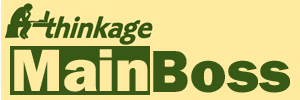What do all the symbols mean when I generate planned maintenance work orders?
To generate planned maintenance work orders, you create a "batch" of information about the work orders. This information is listed in the Generation Details section of the planned maintenance record. This section organizes information according to unit.
For each unit, you'll see one or more "detail lines" about planned maintenance on that unit. Each line consists of an icon (a small picture), a sequence number, and a date. If you click on any detail line, MainBoss displays more information about what the line means (including, for example, the task involved and the timing for that task). The list below describes each type of detail line you might see.
Icons are often combined into a single picture. For example, if MainBoss encounters an error in creating a work order, the accompanying icon will combine the error icon with the work order icon. (See the main icon page for other possible icons beside the ones shown below.)
(Note that MainBoss 3.0 used different icons than more recent versions of MainBoss. The table below only shows the icon used in the most recent version.)
| Current Icon | Explanation |
|---|---|

|
Make Work Order: MainBoss will make a work order for this task on this unit, for the date indicated. |

|
Make Work Order from Task: This is a combination of the "Make Work Order" icon and the "Task" icon (a little hammer, as shown in our general list of icons). This illustrates how MainBoss often combines icons to provide more information. |

|
Deferred:
Marks a work order that was deferred for some reason.
For example, the work order might have come due on a Tuesday but the maintenance timing
only allows the job to be done on weekends.
Therefore, you'll get a Deferred line indicating that the job had to be deferred
until the next weekend.
As another example, the work order might have come due on a date that has already passed;
in that case, the job will be deferred until today (or later).
Typically, a deferred line is followed by a line indicating when the work will actually be scheduled (unless there's some problem that prevents the work from being scheduled at all). |

|
After Scheduling Period: Indicates that the next work order isn't needed until after the current scheduling period. For example, suppose you're scheduling work orders for the next week. If the next work order on a unit isn't due during that week, you'll see this marker. In fact, the last line under each unit will have this marker; it indicates when the job will next come due after the end of the scheduling period. |

|
Predicted Work Order: In some cases, MainBoss can predict that a work order will come due but can't be completely certain. For example, you'll see this marker for jobs scheduled by meter reading, when MainBoss uses past meter readings to predict that the meter will reach the desired level on a particular date. Since MainBoss can't be sure the meter really will reach that level, MainBoss won't actually schedule the job. As another example, if a job is scheduled by the previous job's "Work End Date" and the previous job hasn't been closed yet, MainBoss can't be sure what the "Work End Date" actually was; therefore, MainBoss uses this marker to indicate that the next job is predicted but not certain. |

|
Make Unscheduled Work Order: Indicates a work order created by clicking a Create unplanned Maintenance Work Order button. |

|
Inhibited: Indicates when a work order would have been scheduled but wasn't because the date was inhibited. For example, if the maintenance timing record says that a particular job shouldn't be scheduled during winter months, the work order is marked as "Inhibited" any time it comes due in winter. |

|
Manual Reschedule: Indicates that you clicked a Select Scheduling Basis button to change the scheduling for a particular unit maintenance plan. There will not be any other scheduling details associated with the corresponding work order. |

|
Shared Work Order: In some cases, several identical work orders come due on the same day. For example, suppose a company car goes on a long trip (e.g. 10,000 miles) and when it comes back you record the odometer reading. MainBoss will calculate that the car should have had several oil changes over the period it was gone. However, there's no point in generating multiple oil change work orders for the same day. Therefore, MainBoss merges all the overdue oil changes into a single work order, called a "shared" work order. Each of the overdue oil changes will be marked with the shared work order icon, indicating that they will all be combined into a single job. |

|
Error: This indicates an error during the Generate phase. For example, suppose you delete a maintenance timing record that's used by several unit maintenance plans. When MainBoss looks at those unit maintenance plans, it can't figure out a schedule for them; therefore it creates an error line. |

|
Error Making Work Order: This indicates an error during the Commit phase. |
Finding Errors: As noted above, errors may be found during the generation process because of problems with maintenance timing records, or other records involved in the process. Errors may be particularly common when you're first setting up your preventive maintenance program (i.e. when you're configuring MainBoss for the first time).
If you have a long Generation Details list, you might not notice any errors present. One way to find errors quickly is to click the Filter button (below the list of Generation Details) and set up a filter of "Disposition" "is equal to" "Error". Once you enable this filter, it will show you any errors in the list; if there's nothing shown in the filtered list, then you know there were no errors.
Firm Data: In the information associated with various lines, you may see a checkbox or a field labeled "Firm Data". If the checkbox is checkmarked, or if the field has the value "true", it indicates that the date associated with the entry is based on actual date information. If the checkbox is blank, or if the field has the value "false", it indicates that the associated date is a "best guess" but not absolutely certain. For example, if a job is scheduled by meter reading, MainBoss uses the meter's past history to estimate when it will reach the appropriate measurement; since this is only a prediction, the date is not considered "firm data".
As another example, suppose a job is scheduled according to the "Work End Date" of a previous work order, but the previous work order hasn't been closed yet. In this case, MainBoss makes an estimate based on the old work order's expected end date. Since this might not be the work order's real end date, the scheduling is not based on "firm data".