I need to uninstall MainBoss Service (or @Requests) but can't do it from MainBoss itself. What do I do?
The standard procedure for installing new MainBoss software asks you to stop and uninstall MainBoss Service (or @Requests) before installing a new version of MainBoss. If you install a new version of MainBoss without doing this, you must stop and uninstall the old service manually before you can install a new version of the service. These instructions also apply if you uninstall MainBoss Service and then want to re-install the same version again. Follow these steps.
- Login to an account with Windows Administrator privileges on the computer where MainBoss Service or @Requests was originally installed.
- In the Windows Start menu, right-click Computer. In the resulting menu, click Manage.
- In the left-hand part of the Computer Management window, expand Services and Applications.
- In the left-hand part of the window, click Services. The right-hand part of the window will display the computer's existing service applications.
- In the right-hand part of the window, find the entry for the MainBoss Service or the @Requests service. By default, this will have a name beginning with "MainBossService" or "MainBoss @Requests - ".
- Right-click the entry for the service. In the resulting menu, click Properties.
- MainBoss opens a window where the name of the service is selected. Right-click on the service name. In the resulting menu, click Copy. This copies the service name. (Alternatively, you can just copy down the exact name of the service on a piece of paper.)
- In the properties window, click Stop to stop the service.
- Click OK to close the Properties window.
- Close the Computer Management window.
- Use Run as Administrator to open a command prompt window.
-
In the command prompt window, type:
sc delete "NAME"
where NAME is the name of the service that you previously copied. (You must put the NAME in double-quote marks.)
You have now uninstalled the service. However, you must still adjust the MainBoss database so that it no longer thinks the service is running. To do that, follow these steps.
- On a computer with access to the MainBoss database, login to an account with SQL Server Administrator permissions.
- Start the SQL Server Management Studio. Connect to the instance of SQL Server that manages the MainBoss database.
- In the left-hand part of the Management Studio window, expand the entry for Databases.
- In the list of databases, click the entry for the MainBoss database.
- In the Management Studio control bar, click New Query.
-
Management Studio opens a window where you can enter SQL commands.
In this window, enter the following exactly as shown:
EXEC [dbo].[_vsetATRServiceMachineName] NULL EXEC [dbo].[_vsetATRServiceName] NULL
(Just copy the above lines from this web page and paste them into the Management Studio window.) - In the Management Studio control bar, click Execute.
- Management Studio should report (1 row(s) affected) twice. Quit Management Studio.
Now, the MainBoss database will no longer think the service is installed.
At this point, you should reboot the computer where MainBoss Service was running. This cleans out the Microsoft Installer's cache of saved installation data. If you don't reboot, the installer won't do a clean installation of MainBoss Service; instead, it will attempt to re-create the old installation, but will skip important steps. This leaves the installer in an error state and the installation won't work.
Once you have rebooted, you can proceed to install and start the service using the standard procedure described in the MainBoss Installation and Administration Guide.
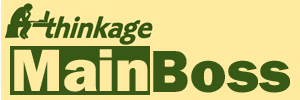


.jpg)
