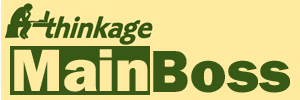Our organization is using the Web Access and/or Web Requests module, but when we try to contact the web site, we can't see any of the web pages properly. We keep getting "Error 404" error messages. What's wrong?
There are a number of things that might go wrong with a web site set-up. A recent problem we've encountered is due to a change made by Microsoft in the default Web.config file. If you have recently installed a new version of IIS, or if you're installing Web Access and/or Web Requests on a machine that has a recent version of IIS, you may run into this problem.
To investigate, use Windows Explorer to go to the folder that contains the files for your MainBoss web site. Typically, this folder is called
c:\inetpub\wwwroot\mainbossor something similar.
This folder has a file named Web.config. Use a text editor (e.g. Notepad or Wordpad) to open this file. Search for lines containing the string "BlockViewHandler". It seems that a recent Microsoft change to IIS added a line that starts with:
<add name="BlockViewHandler" path="*" verb="*" ...and possibly more. This line essentially tells the web site software to block access to all files in the subfolders under the main folder. We recommend that you change the line to read
<add name="BlockViewHandler" path=".cshtml" verb="*"plus whatever else was in the original line. Save the file and exit the text editor.
Once you've made these changes, restart the web site using IIS Manager. This should fix the 404 errors caused by Microsoft's change.
Error 404 with IIS 10
Another possible source of 404 errors occurs with IIS version 10 (and possibly other versions). When you install IIS 10, it seems to set up a default that denies access to files with the file name extension ".config". This will prevent access to files that MainBoss needs, specifically "mainboss.exe.config".
In order to fix this problem, open the IIS manager. In the list of web sites in the left hand panel, click on the MainBoss web site (or on the web site holding MainBoss as a virtual directory). In the middle panel of IIS manager, click on Request Filtering and go to the File Name Extensions section.
Check the list of extensions to see if it contains ".config". For MainBoss to work correctly, the associated value in the "Allowed" column should be "True". If you see the value "False", you must delete the entry for ".config" and add it again by right-clicking and choosing "Allow file name extension". (Note that you can't just change "False" to "True" directly.)
Once you have made this change, restart the web site.
For more troubleshooting help, see the MainBoss Installation and Administration Guide.