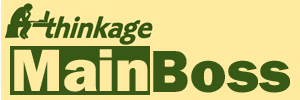I forgot my MainBoss Basic Administrator Password
If you have forgotten your MainBoss Basic Administrator password, MainBoss support will help you solve the problem. However, the process is only free for customers who are currently up-to-date with MainBoss annual support. If you are not, you will be asked to pay our current per-incident support fee with a credit card before MainBoss support can help you. (The current fee is $150.)
For MainBoss 2.9 (any version)
If you have forgotten your MainBoss Basic ADMINISTRATOR password, please follow these steps:
- Using Windows Explorer, go to your MainBoss database folder. (By default, this will be C:\MainBoss although you may have chosen to use some different folder.)
- Delete the file named lock.pin. (To do this, right-click on the file name, then click Delete.)
- Start MainBoss.
- Start the login process with Session -> Login.
- Phone MainBoss Support at +1-519-895-1860 or +1-800-563-0894
-
The login box on your screen will display a serial number:
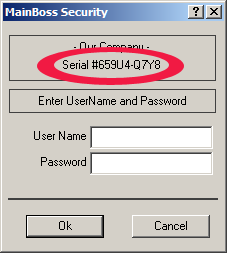
This is not a license key, but a special number that is only used for emergency passwords. Tell this number to MainBoss Support. - MainBoss Support will give you an emergency password. Write this down.
- Using Session -> Login, start a new login to MainBoss.
- Delete any contents of the User Name field, so that it's blank.
- In Password, type in the emergency password that you received from MainBoss Support.
- MainBoss will go into a special mode that only lets you set a new ADMINISTRATOR password. Select Administration -> Security -> Users from the menu.
-
MainBoss will open a user browser.
Click on ADMINISTRATOR in the
browser, then click the Edit button:
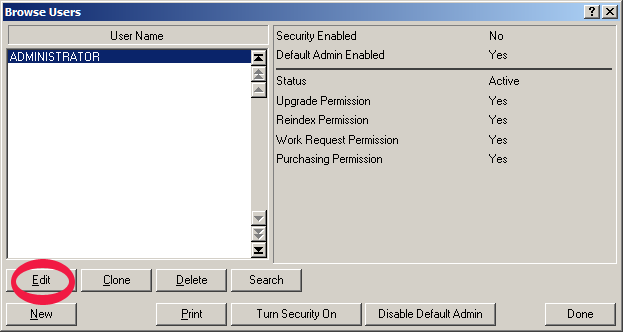
- MainBoss will open a window where you can enter a new password for ADMINISTRATOR. Remember to click Save after specifying the password.
- Once you have specified a new ADMINISTRATOR password, you can login as ADMINISTRATOR and proceed from there. (Note that you must login before doing anything else; otherwise, MainBoss remains in the special mode where the only thing you can do is set the ADMINISTRATOR password.)
For MainBoss 2.8 and older versions
If you have forgotten your MainBoss Basic ADMINISTRATOR password, please follow these steps:
- Using Windows Explorer, go to your MainBoss database folder. (By default, this will be C:\MainBoss although you may have chosen to use some different folder.)
- Delete the file named lock.pin. (To do this, right-click on the file name, then click Delete.)
- Start MainBoss.
- Start the login process with Session -> Login.
-
Phone MainBoss Support at:
+1-519-895-1860 or +1-800-563-0894
-
The login box on your screen will display a serial number:
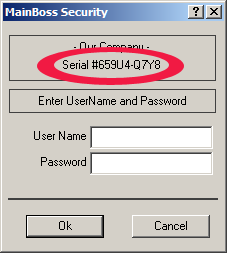
This is not a license key, but a special number that is only used for emergency passwords. Tell this number to MainBoss Support. - MainBoss Support will give you an emergency password. Write this down.
- Using Session -> Login, start a new login to MainBoss.
- In the User Name field, type ADMINISTRATOR.
- In the Password field, type the emergency password you got from MainBoss Support.
- MainBoss will go into a special mode that only lets you set a new ADMINISTRATOR password. Select Administration -> Security -> Users from the menu.
-
MainBoss will open a user browser. Click on ADMINISTRATOR in the
browser, then click the Edit button.
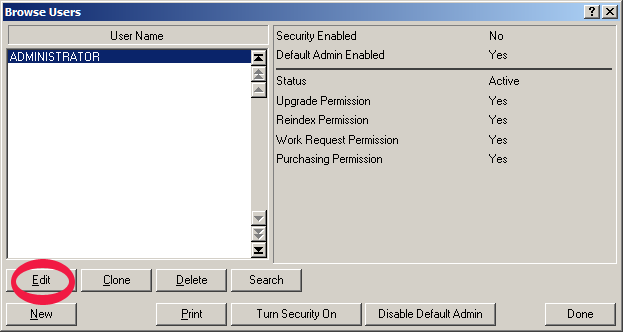
- MainBoss will open a window where you can enter a new password for ADMINISTRATOR. Remember to click Save after specifying the password.
- Once you have specified a new ADMINISTRATOR password, you can login as ADMINISTRATOR and proceed from there. (Note that you must login before doing anything else; otherwise, MainBoss remains in the special mode where the only thing you can do is set the ADMINISTRATOR password.)