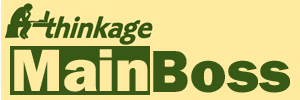MainBoss, Version 4.2.2:
Updating an Earlier Release
If you are installing a version of MainBoss for the first time see Installing MainBoss
.NET: This version of MainBoss requires version (or newer) of Microsoft's .NET framework.
The MainBoss installation program will not run on a computer where .NET (or newer) is not installed.
MainBoss 4.2.2 depends on Microsoft SQL Server 2008 SP1 or R2,
or SQL Server 2014, 2016 or 2017 (any version).
You must have SQL Server installed correctly before you can begin using MainBoss.
(Small sites can use SQL Server Express, available for free from Microsoft.
See the MainBoss Installation and Administration Guide for more details.)
Note: Microsoft no longer supports SQL Server 2005; therefore, Thinkage no longer
guarantees support for MainBoss on SQL Server 2005.
If you are using SQL Server 2005, you should upgrade to a newer version as soon as possible.
Getting Started (PDF) is a brief guide to using MainBoss itself. While much of the software interface will be intuitive for experienced IT personnel, features like the Active filter are useful constructs that you may not have seen before.
The MainBoss Installation and Administration Guide provides full details of what you need before you can start using MainBoss, including information on troubleshooting the connection between MainBoss and SQL Server. We strongly recommend that you read the relevant parts of the guide before you install MainBoss.
If you are using the MainBoss Service, you must stop and uninstall the service before installing the new software.
To stop and uninstall the service, you must login under a login name that has Windows Administration privileges on the computer where the service is running.
-
If you are currently running MainBoss 4.0 or later:
- In MainBoss, stop the service by going to Administration | MainBoss Service and clicking "Stop Service".
- In the same window, delete the service by clicking Delete Windows Service for MainBoss (on the drop-down button of "Configure the Windows Service for MainBoss").
-
If you are currently running an earlier version of MainBoss:
- In MainBoss, stop the service by going to Administration | MainBoss Service and clicking "Stop Service". (Depending on your version of MainBoss, you may need to do this on the same computer where MainBoss Service is running.)
- On the computer where MainBoss Service is installed, uninstall the service software using the usual uninstall procedures of the Windows control panel.
Download the MainBoss software package:
The Windows Store version of MainBoss is the best version to download unless you need to install or manage the MainBoss Service.
The MainBoss Service is a separately priced add-on to MainBoss. If you purchase the MainBoss service later you can then install the Thinkage version then.
Installing the Windows Store version need SQL Server Administrator Privileges, but does not need Windows Administrator privileges.
Installing the software from Thinkage will require you to login to Windows using an account with Windows Administrator privileges.
Note: Any of the installation packages will install everything needed to operate in English, French, and Spanish. The only difference between the packages is that the installation instructions will be in a particular language.
Download MainBoss 4.2 Update 2
from the Thinkage
To begin with, only install MainBoss on the computer where SQL Server is running. Make sure MainBoss works correctly there before installing it on other computers.
Ensure that the appropriate support software is installed (see Requirements above).
You do not need to uninstall earlier versions of MainBoss. Once execute the download. When you install this version, it will replace your previous version.
Note: Depending on your version of Windows and the options you have set, you may see a message saying that your browser "saved" your computer by not running the installation. Beneath the message is a line in small print saying More Information. Click that line; in the resulting window click Run anyway to install the software.
Once you have installed the new version of MainBoss, you may have to upgrade your existing database although this is not normally required when updating from a base release to an Update release (e.g. 4.2 to 4.2, Update 1). Note the following:
-
If you have SQL Server Administration privileges, you can always run MainBoss.
In particular, MainBoss will let you upgrade the database, whether or
not your login name appears in MainBoss's Users table as an
authorized MainBoss user.
- Otherwise, you can only upgrade the MainBoss database if your login name appears in MainBoss's Users table and you have the SQL Server "db_owner" security role on the MainBoss database (which is automatically granted if you have the MainBoss Administration security role).
-
The upgrade process requires access to the database in singer-user mode.
If you attempt an upgrade and other people are currently using the database,
MainBoss will tell you that it can't get singer-user mode access.
It then gives you a choice:
- Immediately disconnect anyone else who's using the database;
- Wait for a while, then try again (this gives you a chance to ask other users to quit on their own);
- Give up and try again some other time.
- As long as the database is in single-user mode, people who don't have SQL Server Administrator privileges will not be allowed to start MainBoss. However, if the upgrade has finished successfully, and someone with SQL Server Administrator privileges tries to start MainBoss, the database will automatically be put back into multi-user mode. From that point on, any normal MainBoss user will be able to start MainBoss.
To upgrade the database, follow these steps:
-
Login to the computer where MainBoss is installed, using a login name that has the security privileges mentioned above.
Important: If you attempt the Upgrade from a login name that doesn't have sufficient permissions, you will receive various confusing error messages that don't actually tell you what the problem is. The first such error message is something like CREATE FUNCTION permission denied in database, and if you try the upgrade again, the diagnostic messages get even stranger. (These messages are generated by SQL Server, not MainBoss.) - Start MainBoss.
- When MainBoss attempts to open the database, you will see a message saying that the database cannot be opened because it's an old version. You will end up in the "Select Maintenance Organization" window.
- In the window, click on the line for the database (if the line isn't already selected).
- Click the Upgrade button at the bottom of the window.
- MainBoss will ask if you really want to upgrade the database. Click Upgrade.
-
The upgrading process will begin.
(Note: If someone else is currently using MainBoss, you will be told
that the upgrade can't take place because you can't get exclusive access to the database.
See below for what to do about this.)
The upgrade process may take some minutes. When it's finished, click Finish. - You'll return to the "Select MainBoss Organization" window. Click "Start" to begin using MainBoss.
If you can't upgrade the database because you can't get exclusive access: Close the Upgrade window and return to the "Select MainBoss Organization" window. Click on the line for your database, then drop the arrow on Start and click View Sessions. The resulting window will tell you who is currently using MainBoss. If appropriate, you can ask that person to quit their MainBoss session so that you can do the upgrade.
You should re-install your license keys, even if you had the same keys installed for your older version of MainBoss. By "re-installing", we mean that you should delete the existing keys and then install the keys again.
For more information on installing license keys, see Installing MainBoss License Keys.
Once you have installed MainBoss and upgraded the database, you can proceed to start MainBoss Service. Inside MainBoss, go to Administration | MainBoss Service and click Configure the Windows Service for MainBoss. This automatically installs MainBoss Service, using your existing configuration.
To actually start MainBoss Service, click Start Service in the same window.
Note: Once you have installed MainBoss 4.2.2 on one computer and have got it working successfully, you must install the software on all other computers where you intend to run MainBoss. We will not provide support to sites where some computers are running MainBoss 4.2.2, while others are running older versions.
Installing on additional computers is easier.
Login to Windows using an account with Windows Administrator privileges.
Ensure that each computer has the appropriate support software installed (.NET 4.6.2).
Use the installation file downloaded in the previous section to install MainBoss on each additional computer.
Note: If you are running under Windows 8 or 10, it will display a message saying that it "saved" your
computer by not running the installation.
Beneath the message is a line in small print saying More Information.
Click that line; in the resulting window click Run anyway to install
the software.
As discussed in the Installation and Administration Guide, this version of MainBoss may be used with Microsoft's ClickOnce deployment. To use ClickOnce deployment, you must first install MainBoss manually on one computer and create a MainBoss database. You may install MainBoss manually on other computers too, if you wish.
After installing MainBoss manually, you should use that installation to create the MainBoss database. Once you have done so, you can set up ClickOnce deployment.
If you have licensed the Web Access and/or Web Request modules, the software is distributed as a single package called MainBoss Web. In order to use this software, you must have a Web Access and/or Web Request license key.
The following instructions explain how to update an existing installation of MainBoss Web. If you are installing MainBoss Web for the first time, click here for instructions.
Before you make any changes, we recommend that you save a copy of all the existing files in the folder that holds your MainBoss Web files. That way, you can restore the files if problems arise.
Before you begin updating MainBoss Web, you must first stop the web site from running. Follow these steps:
- Login to Windows using an account with Windows Administrator privileges.
- Start the Internet Information Services manager (IIS 7 or 7.5).
- Expand the entries in the left-hand panel of the IIS manager until you find the one for the web site that contains MainBoss Web.
- Right-click on the web site's entry. In the resulting menu, click Manage Web Site, then click Stop.
You'll have to come back later to IIS manager later. Therefore, you can keep it running.
Installing a New Version of MainBoss Web
The MainBoss Web software is distributed as a ZIP file named Install.MainBoss.WebAccess.4.2.2.13.zip.
.
- Delete the existing contents of the folder that contains the current MainBoss Web files. (Delete both the files and the subfolders.)
- Extract the ZIP file's contents into the folder that contained the old MainBoss Web files.
- In the left-hand panel of IIS manager, click on the entry for MainBoss Web. (This will either be a web site or a virtual directory.)
- In the middle panel of IIS manager, double-click on "Application Settings". This opens a window with entries for "dbname" and "dbserver".
- Double-click the entry for "dbname". In the resulting window, change "Value" to the name of your MainBoss database. Click OK to close the "dbname" window.
- Double-click the entry for "dbserver". In the resulting window, change "Value" to the name of the SQL Server instance that manages your MainBoss database. Click OK to close the "dbserver" window.
- In the left-hand panel of IIS manager, right-click on the entry for the web site associated with MainBoss Web. In the resulting menu, click Manage Web Site, then click Start.
Troubleshooting: In our experience, the most common source of problems with MainBoss Web is not having Microsoft's .NET 4.6.1 software installed on the web server computer. To get .NET 4.6.1, use Google or some other search engine to search for ".NET 4.6.1 download". Download the software from Microsoft's web site, then install it on the web server computer.
Important: The first time someone connects with the MainBoss Web web site, the software must compile itself and perform various set-up processes. This can take a long time and use a lot of computer memory. Once this has happened, however, the software doesn't have to go through the process again (unless something significant changes in your configuration, e.g. you install a new web server or SQL Server).