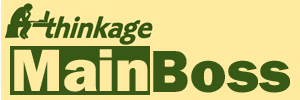What's New in MainBoss 4.0: Minor Changes
This web page lists a number of minor changes in MainBoss Advanced 4.0. For other changes, see:
Minor Changes
- In order to provide up-to-date information, the default is now for MainBoss to obtain help files online at mainboss.com. However, if you will be using MainBoss on computers without an Internet connection, or if you just don't want to use the Internet to obtain help information, you can install copies of the help files on your computers when you install MainBoss itself. This will increase the disk space required on every computer where MainBoss is installed.
-
The menus at the top of MainBoss's main window now contain more entries.
In particular, when you choose a table viewer in the control panel,
the
Actions menu will have entries that match
all the buttons that are available at the bottom of the table viewer
(Print, Edit, Search, etc.).
Also, the View menu contains various new entries that duplicate functionalities provided elsewhere in MainBoss. For example, the new Select View menu option duplicates the control panel itself. These can be useful for people who would rather use a menu than buttons, especially drop-down buttons. - The columns in various table viewers have been changed to include more information or to show fields that are more relevant to what users want to know.
- Various table viewers now mark entries with icons to provide you with quick information on each item. For example, work order table viewers mark each work order with an icon to tell you whether the work order is in the draft, open, void, or closed state.
- The "Clear" and/or "Clear Selection" operations now appear in many more drop-down lists. This lets you clear the current contents of an associated information field.
-
In a table viewer, right-clicking on the list of entries now displays a menu containing options for selecting from the list.
For example, many table viewers have a "Select All" option that lets you select all of the records in the table.
Some table viewers also have an entry named "Select All Editable".
This selects all entries that can be edited from this table viewer.
The option is particularly useful in the
Units table, since the table shows both
locations and units, but the location records can't be edited from this table.
In this case, "Select All Editable" will only select unit records, not the location entries.
Tables with expandable entries (e.g. the Units table) also have a menu item named "Expand New Entries". This can be used to dictate whether the table begins with all entries expanded or contracted. See the online help for the Units table viewer for how this works. - Facilities have been improved for keeping track of item prices when the inventory count goes to zero.
- It is now possible to change the expense model associated with a work order as long as the work order is in the Draft state. Note, however, that changing the expense model may introduce problems with existing demands. For example, suppose that a demand has an expense category that was in the previous expense model but not in the new one. You will not be able to actualize that demand, since its expense category is not valid in the new model; to actualize the demand, you must change the expense category to one that is in the work order's current expense model.
-
The documentation for previous releases of MainBoss described a technique
for obtaining GIS locations from
Google Maps.
However, Google has changed the behavior of Google Maps and our suggested
technique no longer works.
Instead, you can obtain GIS information from Google Maps by
right-clicking on any map location, then clicking
What's Here in the resulting menu.
Google Maps will then display the GIS coordinates for that point
somewhere on the screen (typically in the upper left hand corner).
You can copy and paste those coordinates into MainBoss.
Note that Google may change the behavior of Google Maps at any time in the future. - If you choose to group a report by a date (e.g. "Work Start Date") or by a length of time (e.g. "Actual Duration"), the report window will show a number of options beside the grouping options. This option lets you specify whether to group by hours, days, weeks, months, and/or years. For example, suppose you group a work order report by "Work Start Date" and checkmark the "Weeks" box; then the report will have a section for each week, and each section will show work orders whose "Work Start Date" occurs in the given week. Each section (group) will end with a line summarizing information about the work orders in the section.
- In previous versions, you could only put items into temporary storage if you had an Inventory license key. Now, you can do it if you have the standard MainBoss license key.
-
Previous versions of MainBoss let you delete a storage location or temporary storage
record, even if the location still contained items.
Now you can only delete such records if the storage locations don't contain items,
and if there are no items on reserve in the storage location.
The same principle applies to item records—you can't delete the record for an item if the item exists or is on reserve in any storage assignment. Similarly, you can't delete any storeroom record if there are any non-zero storage assignments associated with the storeroom. - There is a new facility for customizing the acknowledgement email messages sent out by MainBoss Service. This facility is controlled through the Messages section of the MainBoss Service Configuration record (obtained through Administration | MainBoss Service | Configuration. For further information, see Editing MainBoss Services messages.
- You can now specify a contact person's preferred language (e.g. French or Spanish instead of English). When MainBoss sends email to that person, it will use text strings in the specified language, if those strings are available.
- The window for entering a meter reading now shows you information about the most recent previous reading, including the effective date of that reading and the value.
- In accordance with Microsoft standards, MainBoss now uses the form dd.hh:mm to represent a length of time, where dd is a number of days, hh is a number of hours, and mm is a number of minutes. For example, 3.12:30 represents 3 days, 12 hours, and 30 minutes. This format will be used by MainBoss reports to represent various durations. You may also use the format when you enter duration values (e.g. the length of downtime associated with a repair).
- In the control panel, entries that have no associated window are now shown in italics. For example, Coding Definitions is just a heading: if you click it, MainBoss doesn't display any information. Therefore, the entry is now shown in italics.
- The Refresh button is now located at the bottom right corner of most windows, rather than being beside the Search button. Also, the button is labelled with an icon rather than the word "Refresh".
- A new Work Orders | Work Order Assignments table lists work order assignments by assignee name. Only open work orders are shown. The table has a special *Unassigned entry to show work orders that have no associated assignments. A similar table is available for in-progress requests and open purchase orders.
- Unit maintenance plan records now have a "View Work Order" button in the Details section. This lets you look at the most recent work order (if any) that was generated from the unit maintenance plan.
- You can now set the scheduling basis for multiple unit maintenance plans at the same time. Select the plans in the Unit Maintenance Plans table viewer, then click "Change Schedule Basis". You will be asked to set a single basis; this will apply to all the selected plans. (All the selected plans must have the same kind of basis: they must all be scheduled by date, or all scheduled by meter reading.)
- It is now possible to actualize a demand with a zero value. This may be useful if, for example, you expected you would need a particular part but it turned out to be unnecessary.
- You can now create customized security roles. To do so, you specify a set of permissions to associate with your new roles. This typically requires technical knowledge of Microsoft SQL Server, so it should be avoided by users without the necessary expertise.
- You can now import/export expense models and expense mappings. To import expense models, you must first create (by hand) any expense categories needed by the models and/or mappings. Then, import the expense models first, followed by the expense mappings. As always, the imported data must be in XML format, in the form that MainBoss expects. For further information, use the ListImportSchema operation of mbutility to determine the required format. (Note that you cannot set the default categories for expense models during the import process; you have to do that by hand after the models are created.)
- The "View Organizations" window displays information about your MainBoss database(s). In MainBoss 4.0, the window has been substantially revised; see the online help for more information. (Note that many MainBoss users will never see this window—it only appears if your normal database can't be opened.)
- Accessibility text has been added to support people who use screen readers.
- Many tables now have a drop-down button that lets you export data from the table and import data into the table (provided that the data to be imported is in the correct format). For more information, go to the window and press <F1> to see the online help.
- In previous versions, you couldn't change the "Containing Task" of a task record once you had saved the record. Now, you can.
- In previous versions, an error could occur if you imported data from a MainBoss Basic database and a contact record conflicted with contact information about yourself (i.e. the person importing the data). This problem has been corrected.
- The window used for specifying Company Information has changed. In particular, you now use a standard "..." button to set or change your company logo, and the fonts for printing reports.
- If you open MainBoss in "MainBoss Assignments" mode, you will only see selected information from your assigned requests, work orders and purchase orders.
- MainBoss 4.0 makes it easier to manage multiple MainBoss databases. In particular, you can have multiple versions of MainBoss Service running on the same computer, each connected with a different database.
- MainBoss Service no longer requires a separate installation procedure. Instead, you create a MainBoss Service instance from inside MainBoss.
- MainBoss Service now writes its log messages to the associated MainBoss database rather than the Windows event viewer. This makes it easier to see the log messages if you don't have any Windows privileges.
- Extensive facilities have been added for analyzing any problems you might have when installing, configuring and maintaining MainBoss Service. In particular, there are new features that let you control the quantity of diagnostic messages produced and to test configurations even if you don't have Windows Administrator privileges. There are also new options for specifying what to do if an email request is received from someone who is not currently an authorized requestor. All these new facilities are described in the Installation and Administration Guide.
- You can now configure the Web Requests module so that it requires requestors to authenticate themselves with a Windows login name and password, rather than just an email address.
- There is now a command-line interface for managing MainBoss Service. This makes it possible to deal with MainBoss Service on computers that have no graphics interfaces.
-
When you invoke MainBoss through ClickOnce, it is now possible to specify
parameters in the URL that ClickOnce uses.
Parameters are specified in the form
?/param1:value&/param2:value
on the end of the URL. The parameter names "param1", "param2", etc. are exactly the same as the options allowed on the MainBoss command line. For example, you can specify MainBoss's /CultureInfo command line option with a URL parameter like?/ci:value
- The mbutility Export command now has a +EXCEL option that simplifies the process of exporting data for use in Microsoft Excel. For more information, see the Installation and Administration Guide.
- MainBoss Service now has more sophisticated options for controlling whether Requestor records will be created when an email request is received from someone who isn't an authorized requestor already. These options appear in the "Incoming Mail" section of the MainBoss Service configuration record. The same options control the creation of new Requestor records when requests are submitted through a Web Requests web site.
- When you login to the Web Access web page, MainBoss now automatically attempts to see if there's an email address associated with your Windows login information. If so, MainBoss will use that address whenever you use Web Requests to submit an email request.
- If you have SQL Server Administration privilege, MainBoss now automatically gives you the Administration security role whether or not you have the security role explicitly and whether or not you appear in the MainBoss Users table. Windows Administration privileges are now irrelevant (except that many organizations automatically give SQL Server Administration privileges to Windows Administrators). As a result, using "Run as Administrator" is seldom useful, unless it somehow makes you a SQL Server Administrator when you weren't already.
-
MainBoss Overview now includes a field named "Email Requests Requiring Manual Attention".
This refers to email requests that can't be accepted
because their senders aren't authorized requestors.
If MainBoss receives such emails, they aren't rejected immediately; instead,
MainBoss delays rejecting them, giving you a chance to reject them explicitly or
to create an appropriate Requestor record so that the requests will be accepted.
"Email Requests Requiring Manual Attention" tells you how many requests are on
hold; if you do nothing, they'll eventually be rejected.
The length of time that MainBoss waits before rejecting such messages is specified in your MainBoss Service configuration. The default is not to wait at all, but to reject messages immediately. -
MainBoss now has more sophisticated facilities for dealing with email messages
received by MainBoss Service.
In particular, MainBoss now does a good job of dealing with email messages
in HTML format.
In addition, you can now save parts of email messages into a file; this
includes attachments.
For example, if someone sends a spreadsheet as an attachment to an email
message, you can save the spreadsheet to a file and then look at it using
your standard spreadsheet software.
You can also create email requests from saved mail messages, provided that
your email software saves messages in standard Internet format.
Note that in previous releases of MainBoss, attachments were not preserved at all—they were discarded when MainBoss processed the message. Now the attachments are preserved and made available if you want to see them.