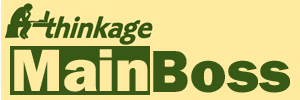MainBoss Advanced, Version 3.4.2:
Installing MainBoss Service Over an Existing Version
This page describes how to update MainBoss Service if you already have MainBoss Service (or the older @Requests service) installed at your site. If you have never installed MainBoss Service at your site, click here for instructions.
The new version of MainBoss Service will use the same configuration as the previous version—there is no need to make changes unless you are unsatisfied with your current configuration.
- If, for some reason, you intend to change your MainBoss configuration at this time:
- It's best to proceed as if this is a brand new installation of the software. Uninstall MainBoss Service as discussed below, then go to the New Installation page and follow the given steps.
- If you have the Web Requests and/or Web Access modules:
- We recommend that you temporarily shut down your MainBossRemote web site while you are uninstalling the old MainBoss Service and installing/configuring the new. Otherwise, people trying to submit requests may find the web page freezing as it tries to talk with a MainBoss Service that isn't there.
Note: With previous updates of MainBoss, you were required to stop and uninstall the old MainBoss Service before installing the new version. This is no longer necessary. When you install the MainBoss package, the installation procedure will ask if you want to stop MainBoss Service or wait until you restart your computer.
Prerequisites
- Install the new version of MainBoss and update your MainBoss database.
- Install the new version of MainBoss on the computer where MainBoss Service will run.
-
On the computer where MainBoss Service will run, login under a name with:
- Windows Administrator privileges
- The Administration security role in MainBoss itself (if you do not have this security role, you can still start MainBoss by using "Run as Administrator")
Procedures
- Open the Installation and Administration Guide (PDF) so you can consult it during this process.
- to obtain a ZIP file named Install.MainBossService.3.4.2.5.zip containing the files for installing MainBoss Service.
-
Extract the contents of the ZIP file into a folder of your choice and execute the extracted
setup.exe file.
(Do not execute the .msi file directly.)
Note: If you are running under Windows 8, it will display a message saying that it "saved" your computer by not running the installation. Beneath the message is a line in small print saying More Information. Click that line; in the resulting window click Run anyway to install the software. - Start MainBoss (use "Run as Administrator" if you do not have the MainBoss "Administration" security role)
-
If you wish to edit your current configuration, go to Administration | MainBoss Service | Configuration and
click Edit.
Edit as described in
Configuring MainBoss Service.
Save and close the configuration window when you're done.
Important: If you also have the Web Requests and/or Web Access module, make sure that you set the "MainBoss Remote URL for E-mail notifications" field in the configuration of MainBoss Service (in the Outgoing Mail) section. This field should specify the URL of your MainBoss Remote web site; MainBoss Service needs this in order to generate links to the web site in e-mail messages that are sent out as acknowledgements.
- In Administration | MainBoss Service | Configuration, click Set Service Parameters. (You must do this whether or not you changed your configuration.)
- Quit MainBoss. (This is necessary due to a Windows glitch.)
- Start MainBoss again and go to Administration | MainBoss Service.
- Click Start Service.
Trouble-Shooting
If you run into difficulty with your MainBoss Service configuration, you can get valuable diagnostic information by turning on maximum message logging. To do so, go to Administration | MainBoss Service, click the arrow beside Set Minimum Logging, and click on Set Maximum Logging. MainBoss will display ongoing diagnostic messages in the box immediately above the button.
Useful Links
- Installing ClickOnce deployment
- MainBoss Documentation
- Administration Manual Table Of Contents and Index