
 |
Registering New Users with MainBoss |
This help file applies to an out-of-date version of MainBoss.
The most recent version of MainBoss is MainBoss 4.2.4.
This help file does not exist in MainBoss 4.2.4, but the index for that version can be found here.
< Previous section | Table of Contents | Index | Next section >
To authorize someone to access a particular MainBoss database, follow these steps:
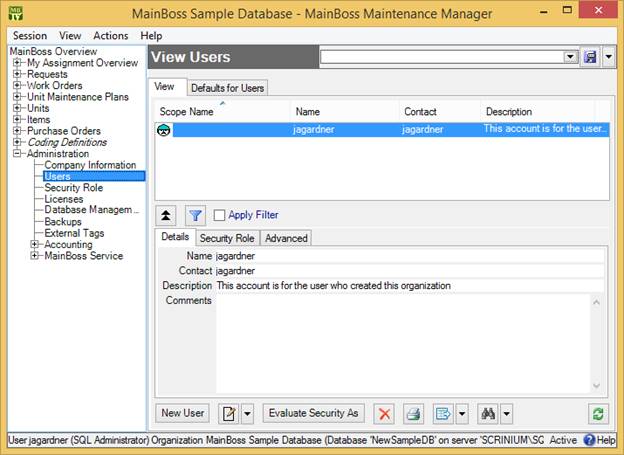
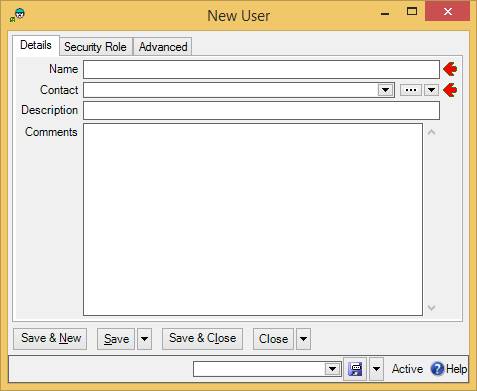
Your MainBoss license restricts how many entries there may be in the Users table.
SQL Server Security: By default, the option MainBoss manages SQL Security is checkmarked in the Defaults for Users section of Administration | Users. If you add a new user when this option is in effect, MainBoss attempts to give the user appropriate SQL Server permissions on the MainBoss database. This will only work if you have SQL Server Administration privileges on the SQL Server that manages MainBoss.
If you don't have SQL Server Administration privileges, you must turn off MainBoss manages SQL Security. Otherwise, you'll get an error when you try to add new users. If MainBoss manages SQL Security is turned off, new users must be separately authorized within SQL Server using Microsoft's SQL Server Management Studio. For more information, see Authorizing Users in SQL Server.
You should also turn off MainBoss manages SQL Security if your site uses trusted domains. In order to manage SQL Security, MainBoss makes assumptions about domain names that may not be valid if you use trusted domains. With trusted domains, you must also make sure to fill in "Scope Name" in the Advanced section of user records.
In order to add new users within MainBoss, you must have the MainBoss Administration security role, or else you must have Windows Administrator privileges and start MainBoss with "Run as administrator".
Local Users vs. Domain Users: If your site uses domains, it's possible for the same login name to exist both inside and outside of a domain. For example, suppose you have a domain named OurDomain that contains a user named jsmith. It's possible for the SQL Server computer to have a local login name jsmith as well as the domain version (typically written OurDomain\jsmith).
If both versions of jsmith need to use MainBoss, they must both be in the MainBoss Users table. For the domain jsmith, set "Scope Name" to the domain name (OurDomain). For the non-domain jsmith, set "Scope Name" to the name of the computer. (This can be determined from the computer's Control Panel by going to System.) The non-domain jsmith will only be able to use SQL Server if the Server machine also has a local non-domain jsmith with the same password, and if the Server computer has been appropriately set up for network file-sharing. Also the non-domain jsmith must have a SQL Login recorded with SQL Server, which MainBoss may or may not create automatically (depending on various options). If you need to create a SQL Login by hand, see Authorizing Users in SQL Server.
If you delete a user from the Users table and later wish to restore the same user, just double-click the word Active in the bottom right-hand corner of Administration | Users. This will show all the deleted users as well as the active ones. Click on the entry for the user you wish to restore, then click the drop-down button beside View and click Restore.
< Previous section | Table of Contents | Index | Next section >