
 |
Entering License Keys |
This help file applies to an out-of-date version of MainBoss.
The most recent version of MainBoss is MainBoss 4.2.4.
This help file does not exist in MainBoss 4.2.4, but the index for that version can be found here.
< Previous section | Table of Contents | Index | Next section >
When you license MainBoss, you will be given a set of license keys for the software. Once you have installed MainBoss and created a new maintenance organization, MainBoss enters a special mode where you can enter these keys. You must have a separate set of license keys for each organization you use; for more information, contact your dealer or Thinkage Ltd.
License keys have the format
AAAAA-AAAAA-AAAAA-AAAAA-AAAAA
where each A is a letter or number.
The presence or absence of license keys will change the appearance of many MainBoss windows. For example, if you have not licensed the Purchasing module, you will not see functions related to purchase orders in the control panel and in other parts of MainBoss.
Thinkage gives you the option of receiving new license keys by email. This makes it possible to enter all the keys you receive by copying them from the email message and "pasting" them into MainBoss. To do so, follow these steps:
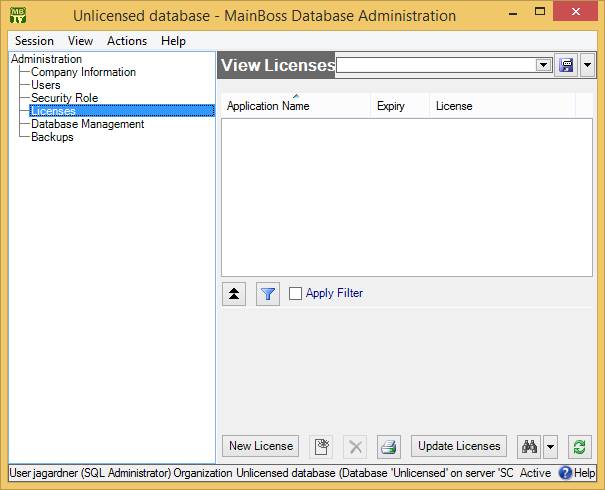
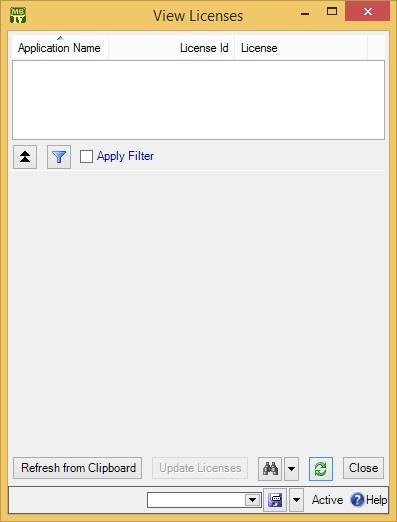
MainBoss will not replace an old key with a new key unless the new key is "better" than the old one. This means that the new key must have a later expiry date or version number than the old key.
Also, all your license keys must have the same License ID as the MainBoss key. (If you do not have a MainBoss key, the other keys must have the same License ID as the MainBoss Requests key.)
Note: After changing keys, you must close and open the database in order for the change to take effect. This means that you must go to MainBoss's Session menu and select Change Maintenance Organization. In the resulting window, select the same organization and then click Start. Until you do this, MainBoss will behave as if you're still using the old license keys.
If you do not receive your license keys in a format that allows copying to the clipboard, you must enter the keys by hand:
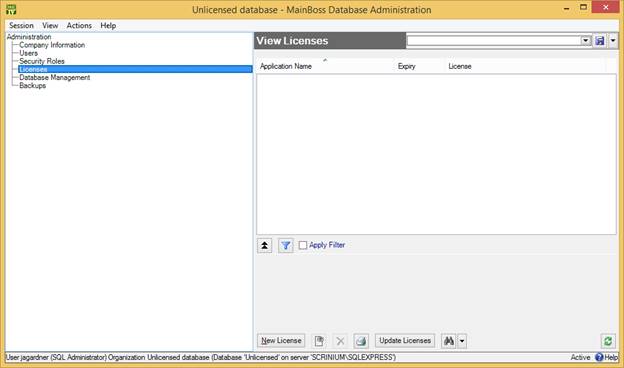
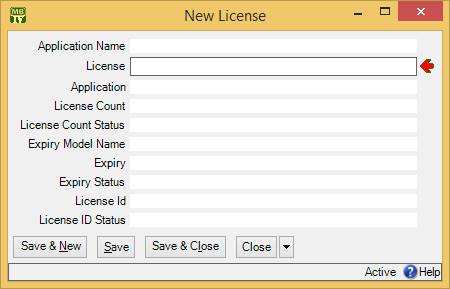
< Previous section | Table of Contents | Index | Next section >